If you discover information on your credit report that you believe is inaccurate, you can take the following steps to dispute and hopefully correct the information.
- Highlight the errors on your credit report.
- Gather supporting documents that show your side of the story; for example, receipts or
bank records showing that you made a payment on time that’s recorded as late or
delinquent.
- Submit the information to the bureaus with a brief explanation (100 words or less).
You may find that some companies have forms on their websites that you can use.
You can also submit your information directly to the reporting lender.
After you submit your claim, you may need to wait 30 to 45 days before it’s resolved and the corrected information appears on your credit report. Note however, that if the inquiry confirms that the information is accurate, the bureau or lender won’t change it.
If you still have questions after your claim is rejected and want to pursue your dispute further, you can file a complaint against a bureau or lender with the Consumer Financial Protection Bureau or with the Attorney General of your state.



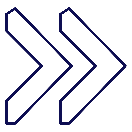






 Pay quickly and more securely using the payment methods saved to your Google Accounts. No need to reach for your card! Pay with a few clicks in-app and on the web or check out in stores using the android device that’s already in your hand!
Pay quickly and more securely using the payment methods saved to your Google Accounts. No need to reach for your card! Pay with a few clicks in-app and on the web or check out in stores using the android device that’s already in your hand!









